This article explores the Brightmile Bluetooth Classification Assistant and how it can help recognise trips where you are driving vs not driving
The Bluetooth Classification assistant uses paired Bluetooth devices to help recognise trips during Business hours where you are the Driver vs a trip where you might not be driving.
Setting up and enabling the Bluetooth Classification Assistant
If the Bluetooth Classification Assistant is enabled for your fleet you will be able to configure and enable it in your profile with the following steps:
1 . Select Trip Auto Classification
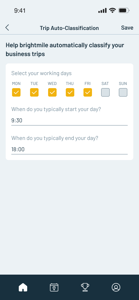
2. Enable Bluetooth Classification Assistant
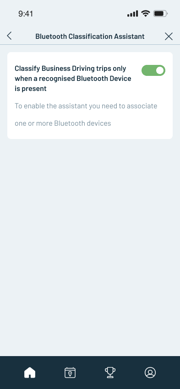
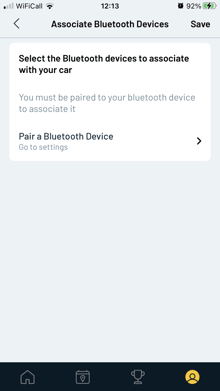
3. Select Bluetooth Devices that you are paired to when typically driving, such as a Bluetooth Handsfree device or media device.
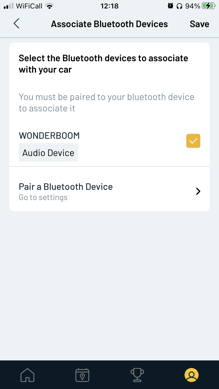
Note that you can select multiple devices if you regularly drive more than one vehicle during business hours or where you might pair to more than one device in the vehicle.
4. You will now see the feature is enabled and that devices are associated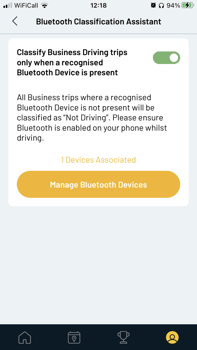
How does the Bluetooth Classification Assistant work?
Once enabled Brightmile will look for paired Bluetooth devices when detecting a trip during working hours.
Brightmile identifies an associated Bluetooth Device during a trip in Business working hours
TRIP CLASSIFIED - DRIVING
You will see the BT symbol on the trip in the trip detail view to identify that driving was confirmed by Bluetooth.
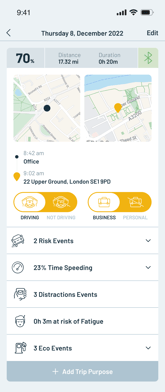
Remember to ensure that Bluetooth is enabled on your device when driving during business hours.
What happens if I reclassify a trip manually
You can still reclassify a Bluetooth Classified trip, for example maybe your Bluetooth was turned off so Brightmile was unable to identify an associated device. You can reclassify the trip to driving in the normal way, using the classification selectors on each trip
