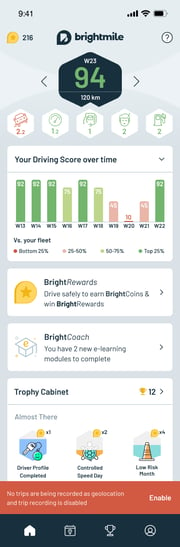Some drivers opt to deactivate trip detection when they are on vacation or not actively driving for an extended duration. However, it is crucial to remember to re-enable trip detection when you resume business-related driving.
 Managing Geolocations & Trip Recording Settings
Managing Geolocations & Trip Recording Settings
You can disable trip detection by toggling on the 'Geolocation & Trip Recording' button.
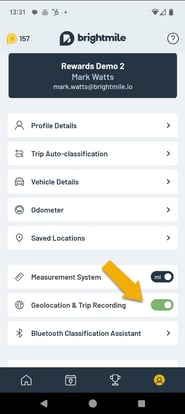
Once 'Geolocation & Trip Recording' is disabled, all data collection and transmission will be stopped. This means that we will no longer be able to detect your trips, make any analysis of your driving behaviour, or send any information on your driving behaviour to your employer.
We will, however, notify your employer that you have disabled trip detection.
Some drivers disable trip detection when going on vacation, for example. It is important to remember to re-enable trip detection when you come back from your vacation.
When you have disabled 'Geolocation & Trip Recording' you will see a message at the bottom of each screen, which will remind you that your trips are not being recorded.