In this article, you will learn how to navigate through the various sections of the Brightmile Manager Portal.
What are the various sections of the Brightmile Manager Portal?
The Brightmile Manager Portal is designed to be intuitive and easy to use.
The sections of the Brightmile Manager Portal are displayed along the taskbar at the top of the screen:

-
“Currently viewing” box: if you have permission to see more than one group, press here to switch which group you are currently viewing from the dropdown list.
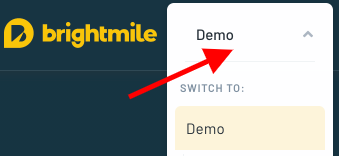
-
“Home”: the Home page is your default screen, providing you with a dashboard of key Management Information to enable you to manage your fleet risk.
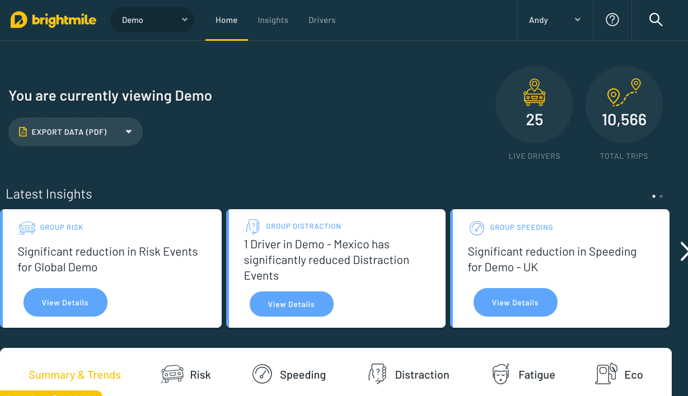
-
“Insights”: press here to see all of the insights that have been generated for you on your fleet’s risk trends and recommended driver interventions.
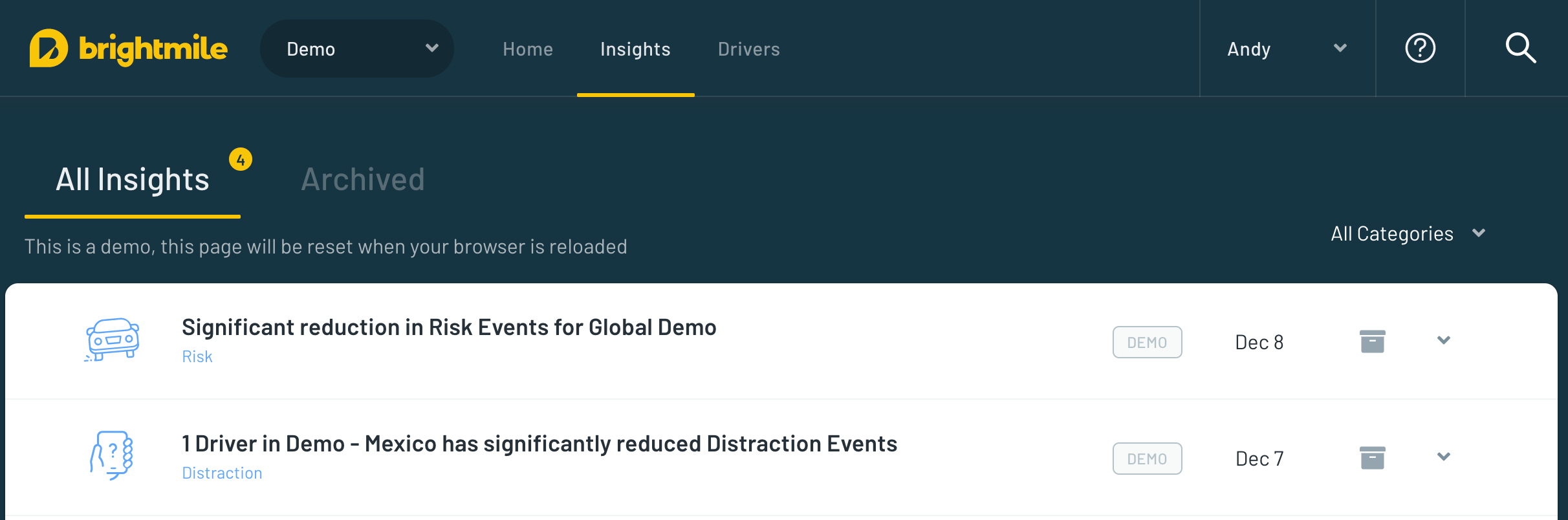
-
“Drivers”: this section allows you to manage your driver estate (e.g. invite new drivers to the Brightmile Driver App, archive drivers, assign groups (if applicable), and check driver status (e.g. Live vs. Inactive).
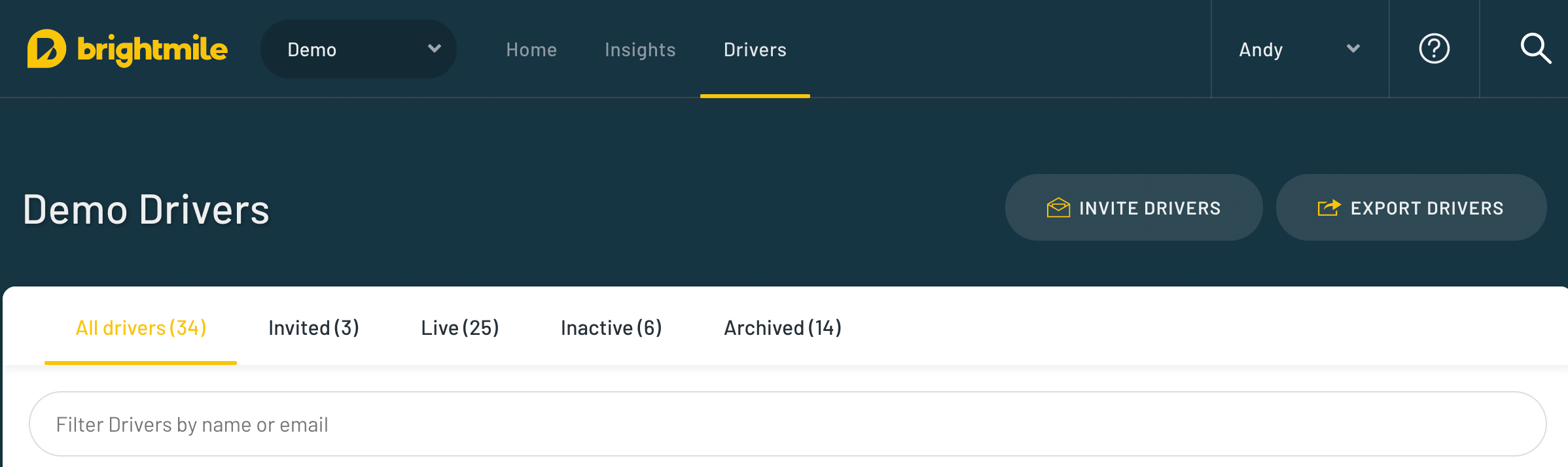
-
“User Profile”: this section allows you to input your user profile details, change your password, select your portal measurement system (miles or kilometres) and sign out from the Manager Portal.
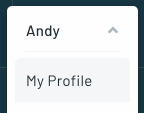
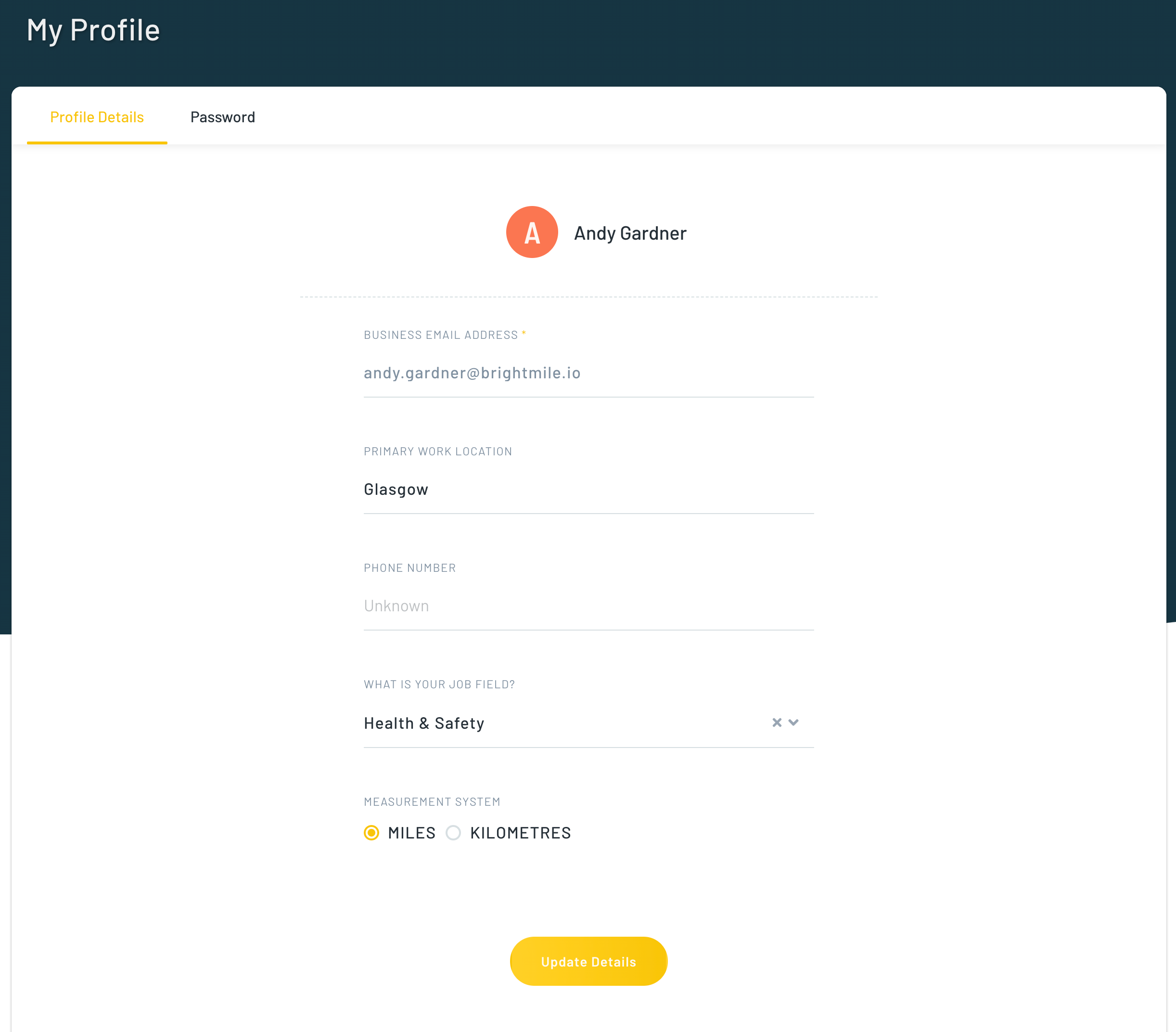
-
“Support”: Press here to contact Brightmile for support, or to view our Cookie & Privacy Policy and FAQs.
-
“Search bar”: Press here to search the Brightmile Manager Portal for specific drivers. You can search by name or email address
